Twitter has made Professional Accounts available to all of its global users. Professional Accounts, originally introduced in October, are now available to “anyone who comes to Twitter to do business.”
Businesses, brands, creators and publishers who make the switch will gain access to advanced profile features, promotional tools and new features, according to Twitter. Converting is free.
Twitter promises much about its professional account. But does it deliver? Read on for a walk-through of how to make the switch, and along the way, decide whether you think it’s worth your time to do so.
How to make the switch
First, make sure you qualify for a Professional Account. Here are Twitter’s rules:
- You must not have a history of repeatedly violating the Twitter User Agreement.
- You must have a complete profile with an account name, a bio, and a profile picture.
- Your authentic identity must be clear on your profile. Your profile must not feature another person’s identity, brand, or organization, nor does it use a fake identity intended to deceive others. Profiles that feature animals or fictional characters are ineligible unless directly affiliated with your brand or organization. Parody and fan accounts are not eligible for Professional Accounts.
If you’re qualified, you can move on.
Step 1. Click on … (More) > Twitter for Professionals. You’ll see a popup that promises “access to the tools you need to better connect with your audience, grow your brand, and increase your profits.” Click Agree & Continue.
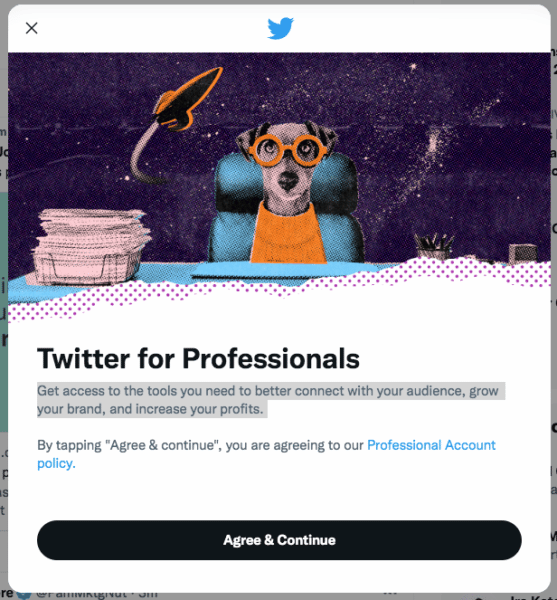
Step 2. Select a category. You have more than 30 options.

Pick the one that best describes your account. This will appear on your public profile. I’m choosing Journalist. Here’s what it looks like when added:
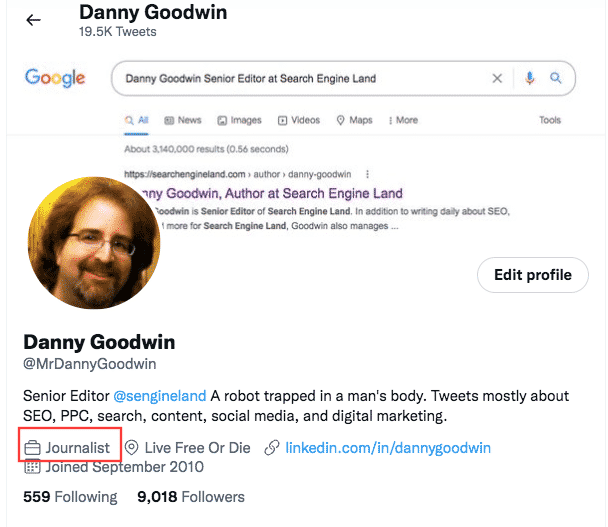
Step 3. Select an account type. Your options are Business or Creator. You can change this later. I’m choosing Creator because I’m an individual. But if you manage a page for a brand, business or some other type of organization, then you’d select Business.
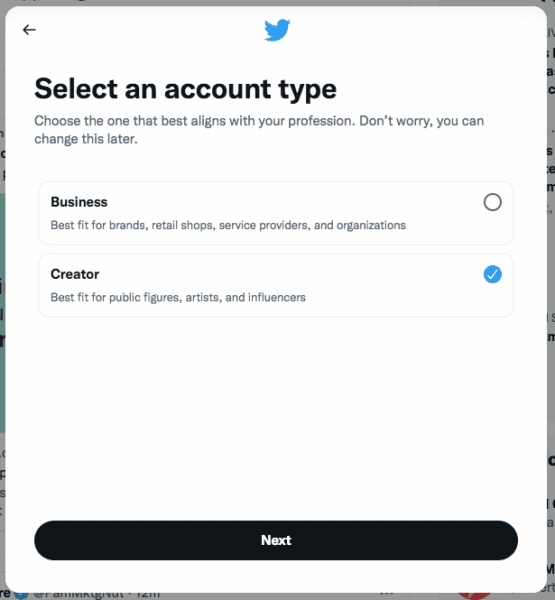
After that, you’ll be prompted to do the following (though you can skip any/all of these steps at this point):
Customize your profile
What’s “advanced” in a Professional Account? Disappointingly, the only difference versus a regular account is a section called Edit professional profile (which lets you edit your Category) and gives you the option to show the category you’ve chosen on your public profile.
Pick topics to follow
Click on this and you’ll be given the option of seeing three categories of Topics: Followed, Suggested and Not Interested. Twitter will use any topics you follow to personalize tweets, events and ads you see. Twitter also said Topics will also be visible on your profile, though I’m not seeing any of the topics I have followed (Advertising, Digital Marketing, Marketing and SEO) anywhere on my profile yet.
By default, you are not following any Followed topics. Good thing because I have no interest in categories like PewDiePie, Five Nights at Freddy’s or Concept art.
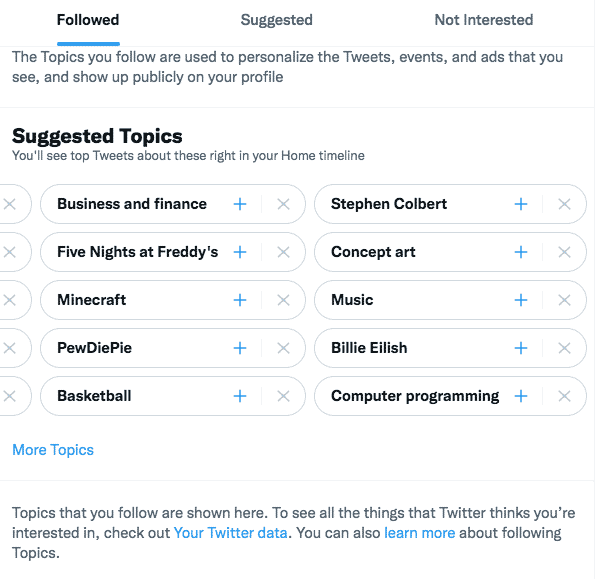
So let’s pick some Suggested topics. There are 15 top-level categories, including Careers, Business and finance, and Technology.
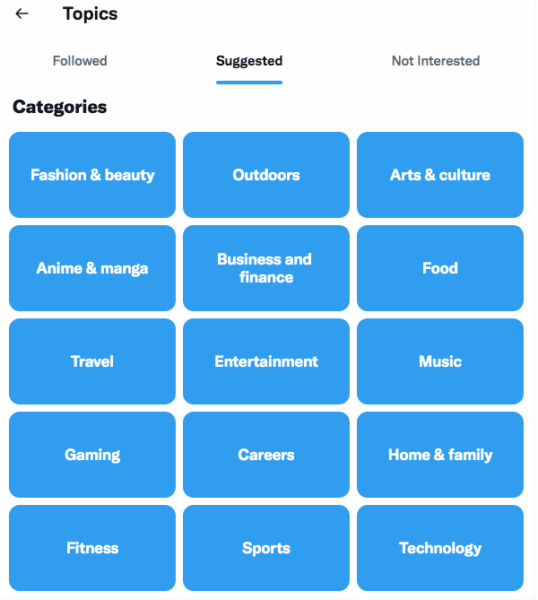
If you choose Technology, you basically get a Twitter feed page featuring tweets all around that broad topic. You can choose whether you’re Not Interested or to Follow.
Scroll and you’ll see more topics and sub-topics. Hello, SEO. What have you got to offer?
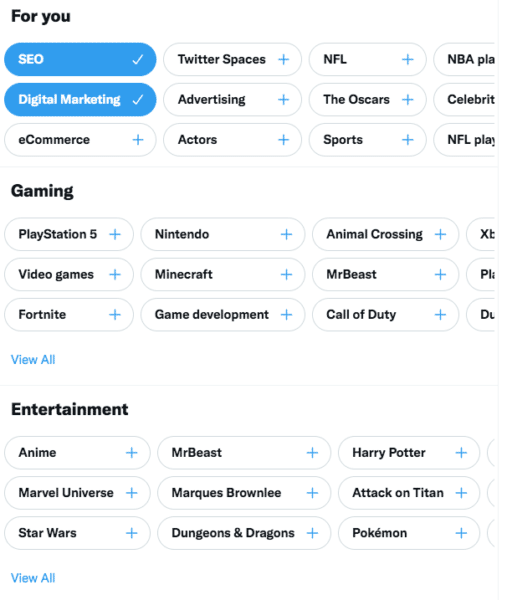
Select as many as you want and they’ll be added to your Followed topics page.
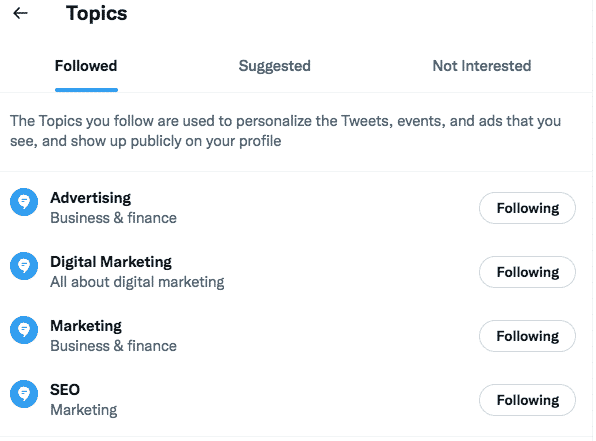
The ability to search would make this section more useful to users. You’re forced to browse by topics. Where is SEO? Under Technology? Nope. But Web development, artificial intelligence, machine learning and Google are all there. These are all associated with SEO. But SEO is found as a subtopic in Careers, called Business professions.
As for Not Interested? “There’s nothing to see here – yet.” At least not until you say (by the click of a button) that you aren’t interested in certain topics. If you’re not interested in a Topic, such as Anime & manga, then it would appear here after you click on the Not Interested button.
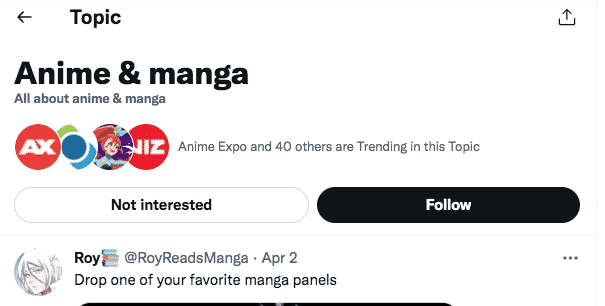
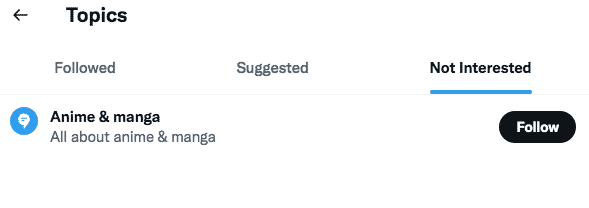
Promote a tweet
This seems pretty limited. It’s basically a super simplified version of Twitter Ads.
I get three tweets to choose from to promote. One is from today, but the other two are from March 28 and 29. Why not let me choose from all of my tweets? Because… Twitter?
After you pick the tweet you want to promote, Twitter will ask what your goal is (Increase engagement, Grow your followers, More link clicks). Then you can customize your target audience by location, age and gender. After that, you set your budget and the duration of your promotion. Add your payment method, create your promotion and then just sit back and wait for all the engagement.
Twitter said it has no plans to add Professional Account targeting as an ad campaign option.
Why we care
In theory, this should make Twitter more useful to you as a user, with a heavy emphasis on theoretical right now. You get a minor enhancement to your Twitter profile. The Topics to follow section is probably the most interesting element for marketers, in terms of potentially finding new people to follow and monitoring specific topics. But even then? Honestly, it’s meh. As for the tweet promotion, it’s a dumbed-down and limited version of Twitter Ads – though this could be enough for many non-marketers. Twitter says there is “More coming soon.” Just wish there was “more now” to get excited about.
The post Twitter for Professionals: How to switch to a Professional Account appeared first on Search Engine Land.
No comments:
Post a Comment